
You're going to love these! 😀
I'm all for getting more done in less time, staying super focused, and eliminating overwhelm and unnecessary distractions.
The two simple "browser tricks" you'll learn here will make a BIG difference in your everyday work flow, and in your overall productivity. You're welcome. 😉
As you know, I have two blogs / identities online. This one (ClickNewz) and also my niche low carb blog - which has it's own Gmail account and social media channels.
Logging in and out of accounts constantly is a royal pain, so my solution is to use two separate browsers for each account. This means I can stay logged in to each set of accounts all the time - and simply switch between browsers depending on which site/project I'm working on at the moment:
What you see on the left is Firefox, on the right is Chrome. When I'm on my Macbook, I use Safari and Chrome. Your browser preference is totally up to you, but I recommend you use Chrome for at least one of your browsers. (I'll show you why.)
I'm big on micro-tasking, because just like you I can get easily overwhelmed. The way around this is to focus on one project at a time, and work in Time Blocks. By using separate browsers, I can simply open Chrome and work on my low carb blog or social media, and then close that browser completely when I'm done.
Simple, effective and efficient!
But here's another cool browser tip you'll like. Especially if you often have WAY too many tabs open at once. Stop for a second now and count how many you have open. If you have quite a few, that in itself can be totally overwhelming and put a serious dent in your focus & productivity. Which I'm sure you already know. 😉
With the Chrome Browser, you can bookmark all open tabs into a single folder, and easily access them at any time. So if you're feeling overwhelmed with the number of tabs you have open, you don't have to bookmark each tab/site individually. You can create a single bookmark, and reopen ALL of your tabs at once anytime you please:
This means you can start with a clean slate, work on your priority task(s) without distraction, but still go back to your "tab madness" easily when you're done:
Just "right click" on your folder, and select "open all bookmarks":
How cool is that?! In the example above I can easily open everything I need to work on during my Time Block for my low carb blog: email, blog, social media accounts, etc. Open it, get it done, close it out! How much easier does it get? 😀
I use Chrome Bookmarks to prepare for live webinars because I can easily load up all the screens I want to share during the event, in order, and then bookmark them all together to easily open when I'm ready to go live. It helps me prepare in advance, so there's no last minute scrambling to have everything ready right before the webinar.
Even better: No matter which computer you use, if you log in to Google Chrome with your Gmail address, ALL of your bookmarks will appear! So switching between my Macbook and PC, all of my "workmarks" as I call them load up automatically. 😀
You can watch this in action here:
I hope these two tips prove as useful to you as they have to me!
Love this post? Subscribe below to get more great tips & tutorials!
Best,
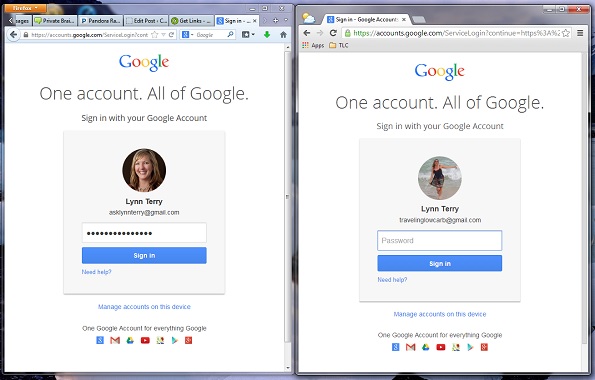
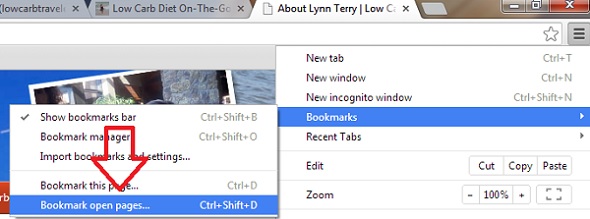
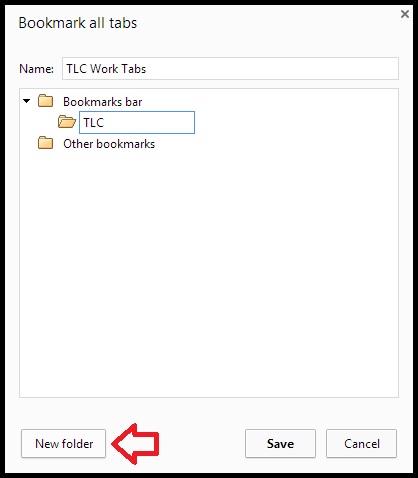
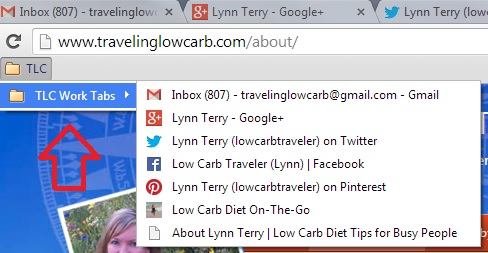
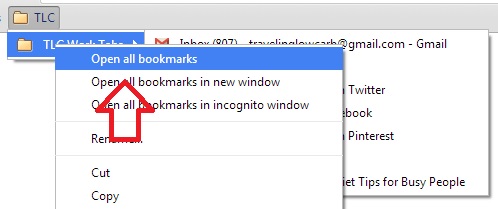









Google allows you to have 3 accounts active and open in one browser. It used to be an add-on from the Google Labs but now it is standard in all accounts as I understand it. For me, using two browsers would seem like more work.
This is true, Pamela - but I find it a pain to switch back and forth. Especially when Google is not the only account you have to switch. Like in my example above, when I'm working on my low carb blog - I can be logged in to Gmail, Google+, Twitter, Facebook Page, Tumblr, Pinterest, etc. Then close it ALL down when I'm done. Then I switch to the other browser - which is already logged in to all of my ClickNewz accounts - and work on that. EASY PEASY. 😀
Very slick trick in Chrome that I never knew about. Chrome is not my first choice of browsers - I use Firefox because of the developer tools I use with it - but when I do use Chrome I will definitely take advantage of this little trick.
Firefox has a similar function called TabGroups that I use extensively. Right now I have 266 "semi-active" tabs in my current FireFox session. But, I only have about 12-15 in the active tab group that I'm in. I use the TabGroups to segregate my tabs by project - one group for each project I'm working on, a separate group for any training websites I'm active on, and another for all research that I'm doing that's not associated with a specific project. It's a system that has worked very well for me for many years - since FireFox debuted Tab Groups.
Wow, that tip about bookmarking all your open tabs in Chrome is fantastic! Thanks for sharing the info.
Thanks for this tip about Chrome Lynn. I have tried Chrome a few times and each time ended up dropping it for problems I encountered or the time it took to figure out how to use the features that I liked in Firefox in Chrome. Using both is something I can do and I can see how it will be beneficial.
As always, great tips! This one I stopped to check out immediately since I always have way too may open sessions an I know that too opening too many sessions in Chrome definitely slows down my computer. I like Chrome best though so will look at Firefox as an alternative. I immediately applied the tip of putting all my open sessions in one bookmark. Thanks for that very valuable piece of information!
Great ideas Lynn! I often find my PC slowing down b/c of all the open tabs when I am doing research, checking all those Social Media accounts, etc. I love, love, love Chrome, but it can get buggy when there is too much going on... then I want to trash it! I had considered going back to Firefox but I'd hate leaving all my Chrome apps and extensions behind to start over! So I will try your tricks first!
Thanks!
~Marge
You can do this with just one browser- 2 different ways.
1- open a second window in "incognito" or "private browsing" mode, depending your browser of choice.
2- if you use Chrome or Firefox, Lifehacker has a great article about extensions for each that allow you do login to multiple accounts in the same browser. Link to the article : http://lifehacker.com/sign-into-multiple-accounts-on-any-web-site-with-this-e-1477799652
Options are great! Personally I love the simplicity of having everything already logged in, anytime, just by opening the tabs already saved - then shutting it all when I'm done. Super simple. I illustrated this live during Brainstorming Hour today and it may have made more sense when I did it live than with the screenshots here.
Also, I don't use plugins and extensions. I run my browsers (and systems, for that matter) seriously minimalist. Less risk, less to update, less to slow things down.
i agree with no plugins, as they tend to plug things up. Sorry about the multiple posts- i kept getting errors trying to post and it told me the post didn't work, so i kept retrying.. feel free to delete the dups !
I do the same. It's so much easier to have different accounts open in different browsers. I use Firefox more, and I can bookmark groups of tabs in it. It's so nice for tab groups I'm likely to have open at the same time regularly.
I LOVE these ideas! They will help so much. I found this article on Lifehacker. It looks like it might be a way to open up all bookmarked sites without having to install an add-on or extension.
Lynn, you always give us good information! Thank you!
http://lifehacker.com/127960/bookmark-and-open-multiple-tabs-in-firefox
Lynn, that is a great tip - I am always logging in and out of accounts. Plus, I never seem to remember my login information, which makes it more time-consuming. Saving a few minutes on routine tasks means a lot to me.
Great tip for the Chrome browser. I had no idea you could save multiple bookmarks like that!
Now that's a great little tip! So simple...makes me think to myself "Now why didn't I think of that?"
I create "start pages" for myself so I have all my links I need in front of me, but I think I'll try this too.
Very cool! I love simple tips that are so powerful like this. I agree with Ethan - "Now why didn't I think of that?". lol. Thanks for sharing!
Great stuff here.
I currently use multiple browsers for managing different projects too. Chrome, Firefox, and even IE! Especially when separating personal gmail from google apps accounts.
I did not know about bookmarking multiple pages into a folder with one click but I will definitely be using that trick.
Thanks for these tips Lynn
Hey, I have already been doing this, and also using my little Chrome laptop not on my network computer; so that I can get into one email and then another without constantly logging in and out. I use MSN, Google Chrome, Firefox.
I love it and thanks for sharing.
Linda
Thanks so much for this! I am now off the download Chrome!
Nice share Lynn,
As someone that has been handling the web presences of multiple clients at any given time - I've been doing the "one-account-per-browser" bit for about the last two years on a daily basis. I usually have Explorer, Firefox and Chrome open at any given time with one account in each (and a ba-zillion tabs open).
Really love the tip on bookmarking multiple pages and your work flow is top notch. I plan to adopt it as well since it's simple and effective - what more do you need?
What a great idea to put all tabs together in a bookmarked folder. I don't often use Chrome, but will do this today.
I usually spent waay too much time looking around for login info for each 'set' of website accounts.
Thanks a bunch for this one - BIG timesaver.
Another browser trick I use for productivity is the Chrome extension "strict workflow" which uses Pomodoro technique to increase your efficiency. It's particularly useful when you are having one of those days where your mind is scattered all over the place and you need to focus - fast!
I usually use Torch and Google chrome when multi-tasking. Logging in and out of an account is such a daunting task.
Great tip about the bookmarks. I usually save my bookmarks one at a time, but now I know how to save several of them all at once. This will really help with productivity. Thanks
You can actually do the same thing with Chrome by using the Users feature under settings. I discovered it last year and it has been a huge help in solving this problem. I have a number of "users" set up and I can have a different Chrome browser window up for each one--no need to have to log out and log back in with a different Google account. Separate bookmarks, separate plugins, separate passwords saved, the whole bit.
FF has some nice apps or add-ons. One is Session Manager, which allows you to save groups of tabs into different sessions, making it easy to load them when you want. I also use Xmarks which syncs all your bookmarks from Chrome & FF ( and maybe others?). they are stored in the cloud, so you'll never lose them. This is great if you want to find that site you bookmarked in one browser and you have the other open.
Thank you. Thank you. Thank you. Lynn, I listened to your session on Google Plus and really appreciate your sharing of very valuable information. This tip alone saves me oodles of time. Thanks.
Love it... never considered using FF and Chrome with 2 different niches. Brilliant!
I book mark pages ALL the time, but never ever noticed the Bookmark ALL before -- AND
never considered having all the necessary pages in one bookmark folder, ready for a webinar.
The weird thing -- I use Bookmarks all the time.
Thanks Lynn! Good one!
I am sometimes on 3 browsers! I use this trick on all 3 - Chrome, FireFox and Yandex.
Hi Lynn, What a great idea about having 2 separate browsers open, and I particularly love the hint about Bookmarking all open Tabs into a single folder.
Thanks!
Diana