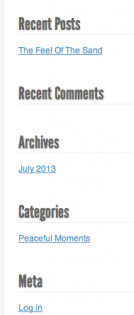
Talk about fast action. I love that she's implementing on the fly, and turning her idea into a reality right before our eyes!
She now has a basic WordPress install. Today we'll review her setup, and go over basic WordPress Sidebar elements and simple customizations.
Note: on Tuesday, August 6th, I will host a FREE Live Webinar on "The Top 10 Blogging Mistakes You Want To Avoid" - make sure you're subscribed by email so you'll receive the link to join in live! It will be FUN, casual and very educational. 😉
The WordPress Sidebar setup is very important in terms of visitor engagement and usability.
These basic Site Navigation elements make a BIG difference in how your visitors interact with your blog. Done wrong, you'll confuse visitors and discourage them from "going deeper" into your site. Done right, you'll pique their interest and engage them on multiple levels- the first step to turning visitors into regular readers...
Usability and Engagement Factors
Set up your blog in a way that makes the most sense for your readers. It's all about usability. Always look at your "site elements" from the perspective of your ideal visitor. When people visit your blog, what do you most want them to do? What would *they* most be interested in while scanning over your page?
The right elements in the right places can grab their attention and compel them to take action while on your site. Visitor Action is good. 😉 Example actions include: subscribe, comment, share, click on a link, watch a video, view multiple pages (ie go deeper into your site), join you on your Social Media channels, etc...
This is super-important, and the reason we do so many live usability reviews in my Private Brainstorming Group. The bottom line is...
Know what you want your visitor to DO.
Then make it obvious and easy.
- - - - - - - - - -
What matters (and what doesn't) in your WordPress Sidebar:
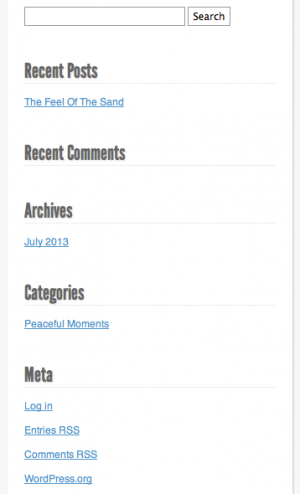
You can also view it live on her blog.
You'll notice that she currently has:
- Search Bar
- Recent Posts
- Recent Comments
- Archives by Date
- Categories
- Meta
First, lose the Meta links. This is just a widget or section in your WordPress Sidebar that you can simply remove. It serves ZERO purpose to your visitors.
The feed links included in that section are better served through a FeedBurner RSS Graphic. (Note: register and "burn your feed" if you haven't already!)
The Search Bar is necessary, either in your Sidebar or in your Header area.
Definitely make it easy for visitors to search for topics on your blog.
Recent Posts, Recent Comments and Categories are also great for piquing interest on other content visitors can find on your blog. It gives them a general overview of what your site is about, and what they can expect to find there.
Remove Archives by Date.
People don't search by date. They search by topics or interests.
What's Missing? The Subscribe Form!
Vera is still working on setting up her list for this blog, but it would be negligent not to mention this here: the opt-in form for your mailing list should be at the very top of your Sidebar, or at least above the fold on your blog or website.
This is less about "Email Marketing" and more about Engagement & Usability. Serve your visitors kindly by giving them the option to subscribe by email! 😉
Photo, Brief Bio, Social Media Icons
If your blog is personality-driven, you can include a photo and an About blurb in a widget in your sidebar. This gives visitors a nice (brief) introduction to you, no matter which page of your blog they're on. This is best placed above your social media icons, depending on your layout. People love to connect with real people.
Make sure you do have Social Media Icons either in your Header or in your Sidebar, to make it easy for your visitors to find & follow you outside your blog! This goes back to "The Engagement Factor" we discussed in the last post.
Advertisements In Your Sidebar
If you are going to place Ads in your Sidebar, MAKE SURE THEY ARE RELEVANT TO YOUR BLOG TOPIC. (Sorry for shouting, but dang I see totally irrelevant ads a lot!! lol) Again, it's all about serving your visitor. Just keep your Ads on topic, okay? Know who your market is, and serve that market very specifically. 😉
Don't make the mistake of cluttering up your Sidebar with advertisements. First, it looks tacky. Second, those Ads won't convert very well for you.
Tip: You'll actually see a much higher conversion rate on affiliate banners and advertisements if you place them in the content area.
One or two well-placed, highly relevant, tasteful advertisements in your sidebar is sufficient. But make sure you also create pages or write reviews around products/services you really want to promote to your market.
Navigation: Static Pages
Depending on your WordPress Theme you may have Navigation links in your Header, in your Sidebar, or in both locations.
Pages are different than Posts in that they are "static" and part of your overall site navigation. You'll use Pages for important information such as: About, Contact, Services, Products - or any "evergreen information" relevant to your overall blog.
If your Pages are linked in your Header, you may want to put them further down on your Sidebar - for visibility once a visitor has scrolled down on your site. If your Pages/Navigation are not included in your theme's header, put them higher up in the Sidebar.
A Word on WordPress Themes...
Your WordPress Theme should reflect your topic or your personality. A visitor should get a feel for what to expect from your site as soon as they land there. I like to start with a free WordPress Theme myself, and do minor tweaks and customizations. I might purchase a Premium Theme, or get a custom blog design, once my blog is actually profitable (meaning: re-invest profits later, instead of investing upfront).
Your color scheme will depend on your niche of course, but keep it simple - two contrasting colors is ideal. You can try your hand at a custom header graphic using a free program like Pixlr.com, or you can have one created for you cheap somewhere like Fiverr.com
Vera could definitely use a little color & flair at her new blog. The main page has entirely too much "white space", no sidebar, a very narrow block showing her latest post, and the font is too small.
Vera's homework: Jazz up that theme, lady!
And of course tweak your Sidebar as outlined above...
Have Technical Questions About Implementation?
If you're unsure how to add/edit/remove elements in your WordPress Sidebar, leave a comment below with a specific question. There are tons of tutorials and videos, and we can point you in the right direction if you're struggling with implementation.
Stay tuned - next we're going to discuss Categories & Tags! 😀
Best,









What is the best font size and what font size do you personally use? Where do you go to change the font?
See: http://codex.wordpress.org/Playing_With_Fonts It's a very detailed tutorial with lots of external resources included.
Looking at my CSS file under Appearances > Editor > stylesheet , I believe this is the code for my font and font size here:
font-family: Georgia, "Times New Roman", Times, serif;
font-size: 16px;
Hey Lynn 🙂
Great post! I went and looked at Vera's new blog "Faith Adventurist" and the idea is really good - and one I'd be interested in. Sadly there is no way to automatically follow it, like it or share it. All of which you have on your blog here.
I think that would be the first thing I would add to her site. Then get to work implementing the great ideas in your post here 🙂
All the best,
Wayne
Good point, Wayne! I did mention above that you should add your Social Media icons to the sidebar so that visitors can start following you on their favorite channels - as well as an opt-in box if they want to subscribe via email.
It's important to have "share buttons" on each individual post too, which requires a plugin. I use Sharaholic at the bottom of posts: https://shareaholic.com and I also use this plugin at the top of my posts: http://techxt.com/tweet-like-google-1-and-share-plugin-wordpress/
Hey Wayne,
So happy you're following along and enjoy what's happening here.
This is definitely a "live" example and this is all happening right now.
As I'm working on the sidebar to change it around now I've completely LOST it.
I will definitely add all the icons / follow stuff I'm just trying to work on the sidebar (lol!)
This might be a good place to ask if I should include my Blogger blogs in my WordPress site.
I have been selling on eBay as Anuated since 1998 and now would like to expand into making money with blogs. That said I have done some blogging in the past. Some are not so bad and I would like to include them on my WordPress sites I am working on starting ( I have finally been convinced to use WordPress).
If you think I should do this what is the best way? Should I include them in a sidebar, a page on top titled blogs or some other way?
Thank you
Lois
Hi Lois,
It really depends on the topic of those blogs, and how relevant they are to your new blog on WordPress. You might link to them on your About page? Do what makes the most sense for your visitors, of course. 😉
Love this post. Is meta tag still important? Do we have to include at our sidebar? Will it be seen as word stuffing? I've retired meta tag from my sidebar for good. Anyway I feel that it doesn't do any good too.
I don't really use Meta Tags anymore myself either. That said, I recommend you read this post from Karon Thackston: http://www.marketingwords.com/blog/the-description-tag-debate-to-write-or-not-to-write/ She's the expert on that topic. 😉
Great information, as usual Lynn. I discovered one reason to keep the archive widget- maybe placed in the footer? Recently, I was offline for several months. I had lost pretty much everything including my computer. The only backups I had were the ones that the BU plugin emailed to me.
Well, those were nothing but empty files. I used the Wayback Machine which I had oly used for fun and research, to see what I could retrieve.
I couldn't get posts from the categories, but I was able to get a limited number from the Archives. I was able to go back about 6 pages worth of posts per month. While I don't have my full sites back, I didn't have to start over from scratch either.
Many many lessons learned from this experience.