
Photo tweets are 94% more likely to be shared than text-based tweets.
It's no secret that graphics and images get more engagement and shares across social media. They are also a great way to illustrate your blog posts and other documents (newsletters, PDF files, etc).
But how do you create beautiful quote graphics with no real graphics skills?
You're in luck! I'll show you a FREE (and super easy) solution...
First, you start with a quote. You can find quotes on just about any topic you can imagine. We were able to find tons of quotes about cub scouts even, when Sherry and I were looking at quote graphics for her site at Cub Scout Ideas.
(Sherry's site is super cool by the way so check it out if you have cub scouts, or if you know parents that do be sure to share her site with them!)
Whatever your topic, you'll find a quote for it at BrainyQuote.com. You can search by author, keyword or category - and they have tons of quotes to choose from.
Once you find a quote you like, click on it to open it on it's own page:
Below the quote, you'll see an option to "share as image" - click that button. A design window will pop up allowing you to choose a background for your quote graphic, edit the font and colors, etc.
Choose a relevant background image that matches your quote, and edit it to suit you. Then click the Save and Share button at the bottom right.
Once you click Save and Share it will show you your image and give you the option to share it on your social media channels right there on that page. You can do that - but you may want to share it on your Facebook Page, use it in a blog post, or save it to your hard drive to illustrate a document, etc.
Simply click the "View Image Page" link:
On this page, you can right click and then click "Save Image As" to save these Quote Graphics to your hard drive:
Here's an example of a beautiful quote graphic I created earlier today, using a quote by Benjamin Franklin from BrainyQuote.com. It literally took just a few short minutes to create it, save it & share it:
I know what you're thinking... that background image doesn't really match that quote! Right? I did that on purpose, lol. I used it to make a point.
I shared it on my Facebook Page with a relevant message:
All of the quote graphics you create at BrainyQuote.com have a creative commons license, and are free to use for both personal and commercial use.
Want to create image graphics with your own photos & sayings?
That's easy too! I use these Image Title Templates and a free web-based editor at Pixlr.com to create my own sayings on my images or others I have rights to use.
Also see these cool Marketing Graphics templates. Those are both great resources I use myself in addition to BrainyQuote.
Have fun creating beautiful quote graphics for your social media channels, or to illustrate your blog posts and other documents! 😀 *cheers*
Best,
p.s. Find this helpful? Subscribe below to get more tips & tutorials! 😉
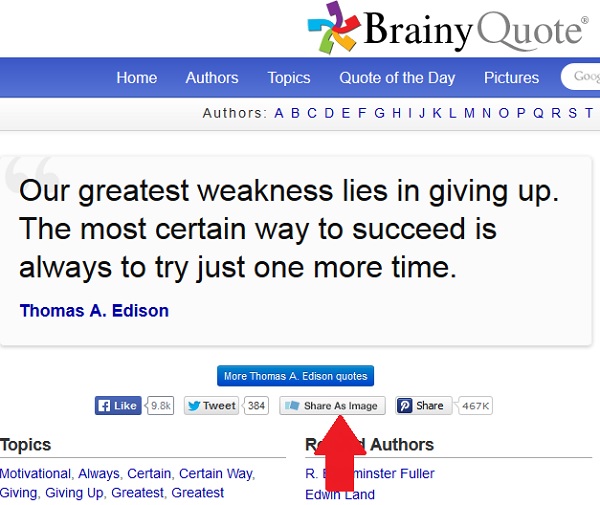
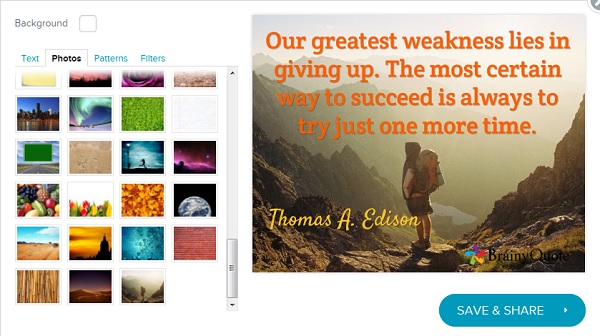
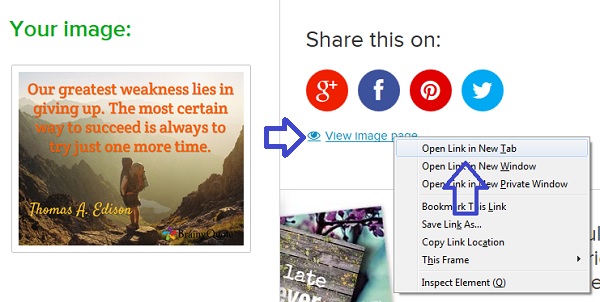
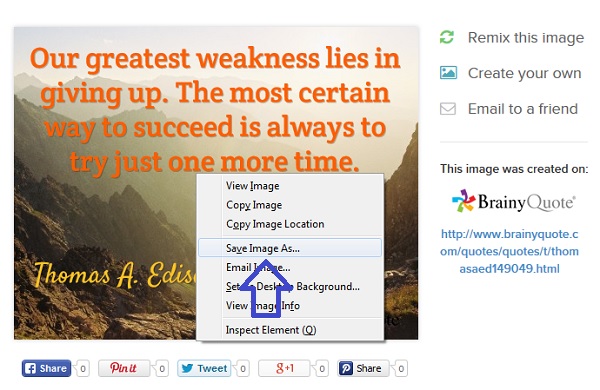










Woman, I just love you! I'e been using that site for a while now, but I had no idea about adding images. I thought you could only use the text quotes OR quotes already on images. Thank you for this super groovy, cool information! 🙂
I'm with Lisa on this reply! You never stop amazing me with your useful insights. And great site you have there, Sherry Short!
Lynn you are awesome! What a fantastic, easy tip. Thank you for all you do to add value to our social media toolbox.
I also had no idea! I just paid someone to do a set of quotes and images for me. WOW! You just saved me money and I love saving money.
That is so great! I always wondered where everyone found all those quotes.
WONDERFUL private brainstorming hour with Lynn! This tip was just one of so many that she shared with me! I would HIGHLY recommend you take advantage of a private brainstorming hour with her!
Thank you Sherry! I really enjoyed our session. 😀
For anyone that's interested, Sherry is referring to:
http://www.clicknewz.com/private-brainstorming-hour/
Here are two sites where you an create memes also. They both have a great library of photos or you can upload your own.
http://inspiringpicsonline.com/
http://amusingpicsonline.com/
Thank you for sharing! I had no idea you could do this, but now that I do I will be using it. This is so easy I love it. 🙂
Only works to a Facebook personal page... that is NOT going to work for this gal. =(
Hi Marge,
You missed my instructions for saving the image to your hard drive so you CAN upload to your Facebook Page. 😉 OR use it to illustrate blog posts, PDF files, etc. It's ideal to save it so you can post it yourself anyway. *cheers*
guess I did miss that... much on my plate... thanks!
What a time saver! I'm always using PicMonkey to create images for quotes.
PicMonkey is one of my favorite ways to create image quotes. I can use my own brand name too.
I like to create my own as well! It's good to mix it up. I use the Easy Title Templates to create really nice images with branded sayings or tips from my own images & photos.
A great free web-based editor that can edit photoshop files too, is pixlr.com 😉 *cheers*
Thank you Lynn for all the great ideas to create amazing quote images.
This is first time I knew that BrainyQuote allows creating image with quotes.
Love it ... once again thank you
Hi Lynn
This is a top practical tip. I had no idea that you could do this and have often wondered how, it was staring straight at me and I still couldn't see it. So thanks for pointing this feature out, it's really useful and practical.
I had no idea. I am even looking into the monthly option. I was creating my own pictures with quotes, but the brainyquote way is much easier.
Lynn,
That is awesome! When I have done quotes like this, I had to go around the world to do it. This makes it so simple. It is SO helpful to find posts like this that make our lives so much simpler. You have some GREAT content! Thanks so much!!
Scott
What a great resource! I have been going to BrainyQuotes for years and didn't know you could do this. Thanks!
http://www.brainyquote.com/inquire/terms.html
Concerned about Terms of Service, which are quite lengthy and whether these images are really okay to use on your own website. I know most people don't care about the legal stuff regarding use of images, but I'm leery of free sources. Copyright and licensing for images can be tricky.
"You may access and use our Site only for your personal use................Except as expressly authorized by us in writing, in no event will you reproduce, redistribute, duplicate, copy, sell, resell, or exploit for any commercial purpose any portion of the Site or its Content or any access to or use of the Site or its Content."
Commercial Purpose? What if your website makes money? Do they consider that commercial purpose?
"Plus, we can make you agree to stuff through this contract that further limits your rights, such as by writing this: You agree not to copy, distribute, display, disseminate, or otherwise reproduce any of the information on our Site, or our Site itself, without our prior written permission. This includes, but is not limited to, a prohibition on aggregating information on our Site that is in the public domain and publishing it elsewhere. This prohibition does not extend to uses which would, if governed solely by the copyright law of the United States, be considered a "fair use.""
"In other words, by accepting this Agreement, you can use our stuff for legitimate academic, research, and reporting projects, but you can't use it to just copy and paste a bunch of our stuff on your own website."
" You agree not to copy, distribute, display, disseminate, or otherwise reproduce BrainyQuote photographs, without our prior written permission. That said, there is one exception: You can share our photographs via social media as long as, and only if, they link back to BrainyQuote. If you steal our images, publish them and link them back your own website, we will find you... and that won't be good! Share our photographs, enjoy them, be inspired by them - do not infringe on them, and we will remain friends."
"Where BrainyQuote has given prior written consent for your use of our protected material in accordance with our above "Copyright" and "Trademarks" provisions, we may revoke that consent at any time."
Waiver Of Jury Trial
YOU HEREBY KNOWINGLY AND VOLUNTARILY WAIVE THE RIGHT TO A JURY TRIAL IN ANY ACTION, SUIT, OR PROCEEDING ARISING OUT OF OR RELATING TO THIS AGREEMENT AND THE MATTERS CONTEMPLATED HEREBY.
Hi LM - when you click "share as image" they have given you "written permission" to share the quote as an image. You are then on the ShareAsImage.com site/app. If you click the question mark beside the background image options, it says: "These photos are free to use for personal & commercial use under Creative Commons CCO" - so you're safe. 😉
Thanks for clarifying Lynn. I appreciate it.
This was awesome. Thank you so much for all the information you share
Dont know why, but no matter how I go about opening this post, I cannot get the whole page to open up, so I can only see the graphic and a paragraph or two.
Anyone else having this problem or is it just my laptop??
Ignore last message, finally opened the page... my idiot laptop I guess - lol!
Love the idea of this Lynn but they appear to have changed something. The "Share as Image" icon appears to have disappeared so you can no longer do as you have suggested (which is a pity).
Is anyone else having the same problem?
Thanks - John F
I think it was just a technical issue awhile back, John - it seems to be working fine now. But I noticed a time or two that it wasn't working for me either. Have you tried it since??
Love it! And like so many other people, I've been using that site for quotes but didn't realize I could do the images there too. Thanks so much!
I'm so glad you're enjoying it, Carol - such a cool FREE resource! 😉 *cheers*
This is such a cool tool...thanks so much Lynn!
Hi, Lynn,
I still have the Easy Title Templates product on my computer. Is it ok to use these on my blog or just stick with using them on Pinterest? Thank you.